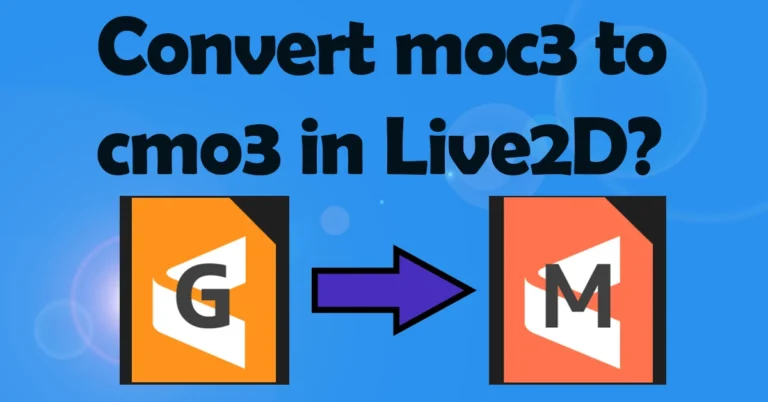Live2D Rigging Tutorials
Welcome to my Live2D Rigging Tutorials! Whether you are a beginner looking to understand the basics or an enthusiast eager to delve into advanced rigging techniques, you are in the right place.
Feel free to make requests for specific rigging tutorials that you would like to see.
Exploring Live2D Animation
Here is the quick introduction to Live2D rigging and animation to help you get started!
Want your own Live2D model?
Live2D Rigging Tutorials – Articles
Check out various articles and blog posts about Live2D rigging and animation.
Latest Live2D Blog posts
Can I convert moc3 to cmo3 in Live2D?
Other Live2D Blog posts
Live2D Rigging Tutorials – Videos
Check out my video tutorials for tips, tricks, and techniques in Live2D rigging and animation. Feel free to join my YouTube Channel as well!
Making Hair Looks More 3D
Step-by-step guide to making character hair look better and more 3D in Live2D Cubism
Link Parameters in Physics Window + Secret
How to Link Parameters in Physics Window and secret bug in Live2D Cubism
Fluffy Skirt Movement
How to create a very fluffy skirt movement in Live2D Cubism
Auto Remove Pixel Dirt using Photoshop Script
How to automatically remove pixel dirt from illustrations with a Photoshop script
Create Shuddering Effect
Step-by-step guide to create shuddering effect in Live2D Cubism
Edit After Skinning
How to edit after skinning in Live2D Cubism
Copy Paste Parameter Value
Various applications of copy and paste parameter value function in Live2D Cubism
How to Create Glittering/Shining Effect
Step-by-step guide to create glittering or shining effect in Live2D Cubism
Creating Magnifying Effect
Step-by-step guide to create magnifying effect in Live2D Cubism
Create Dancing Flame Animation in VTube Studio (VTS)
Step-by-step guide to creating a dancing flame animation in Live2D Cubism and making it work in VTube Studio (VTS)